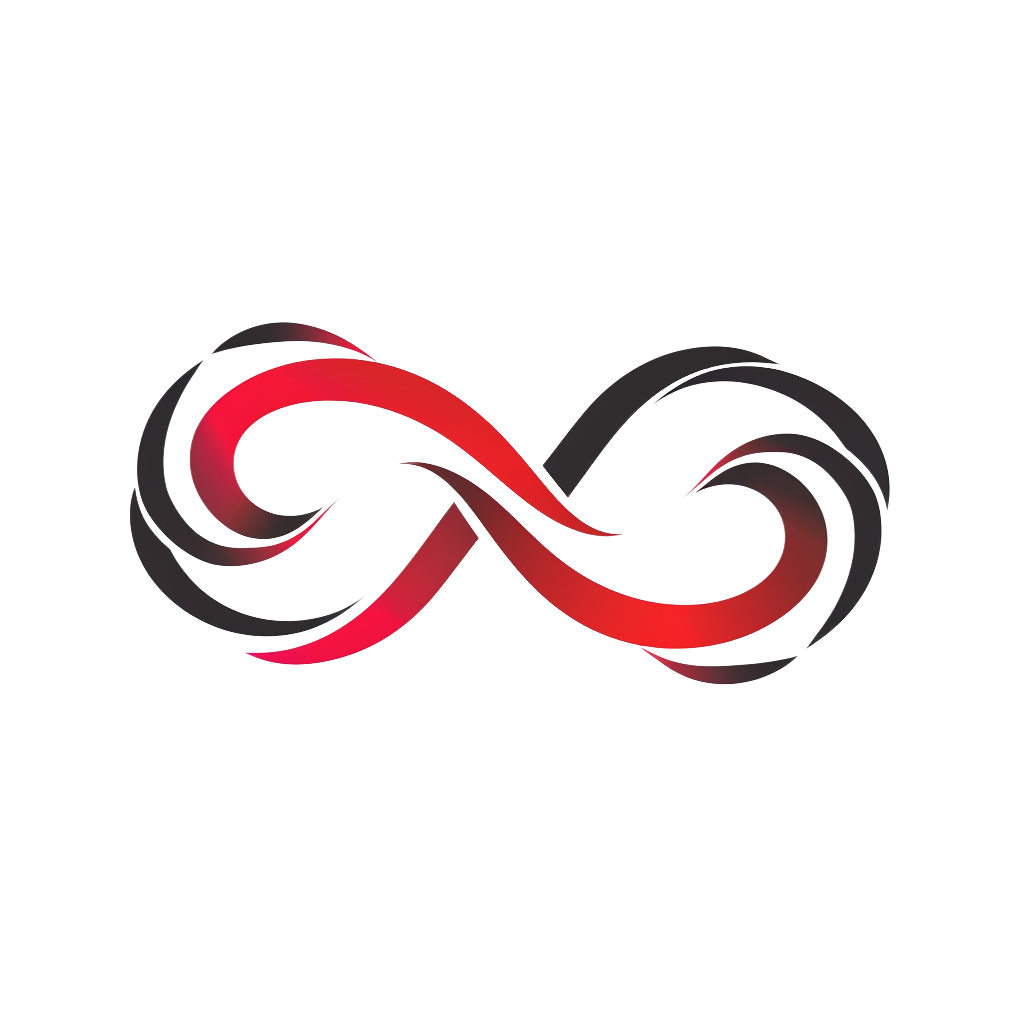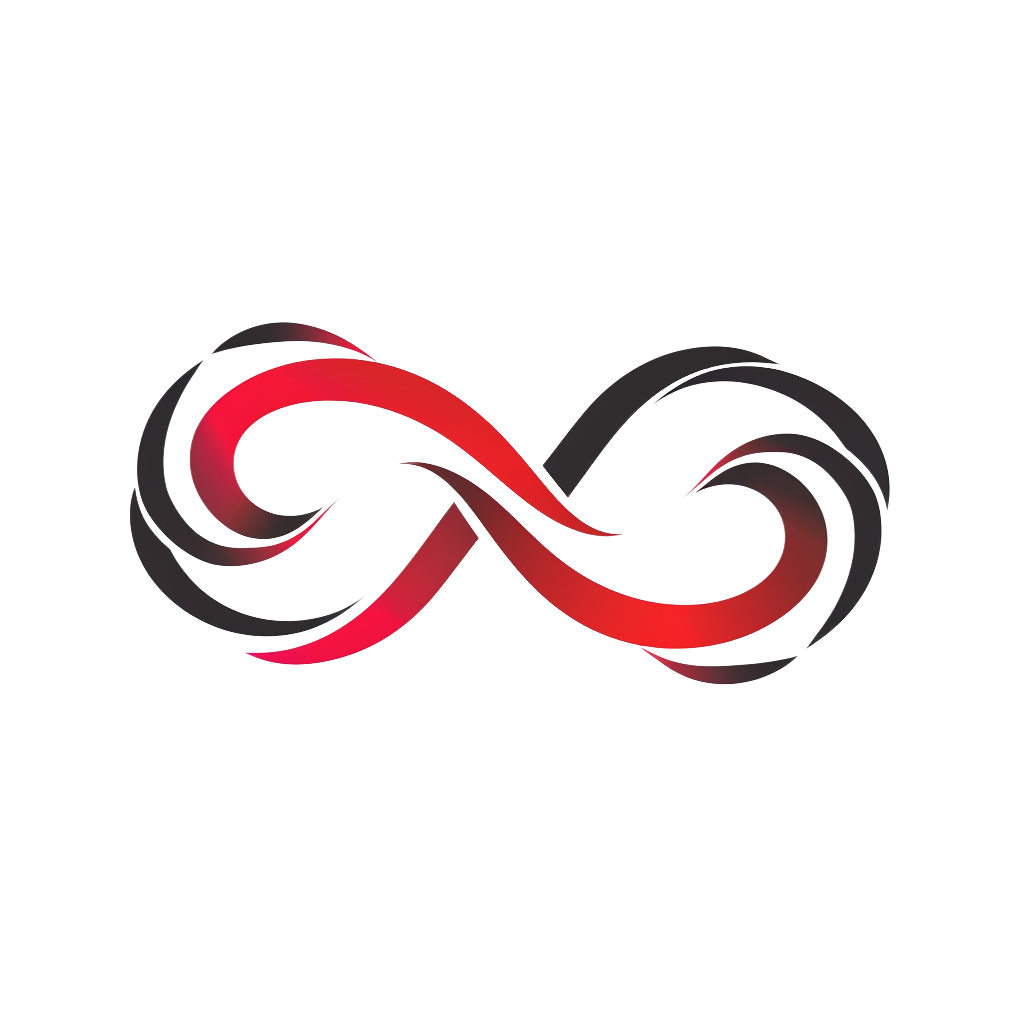
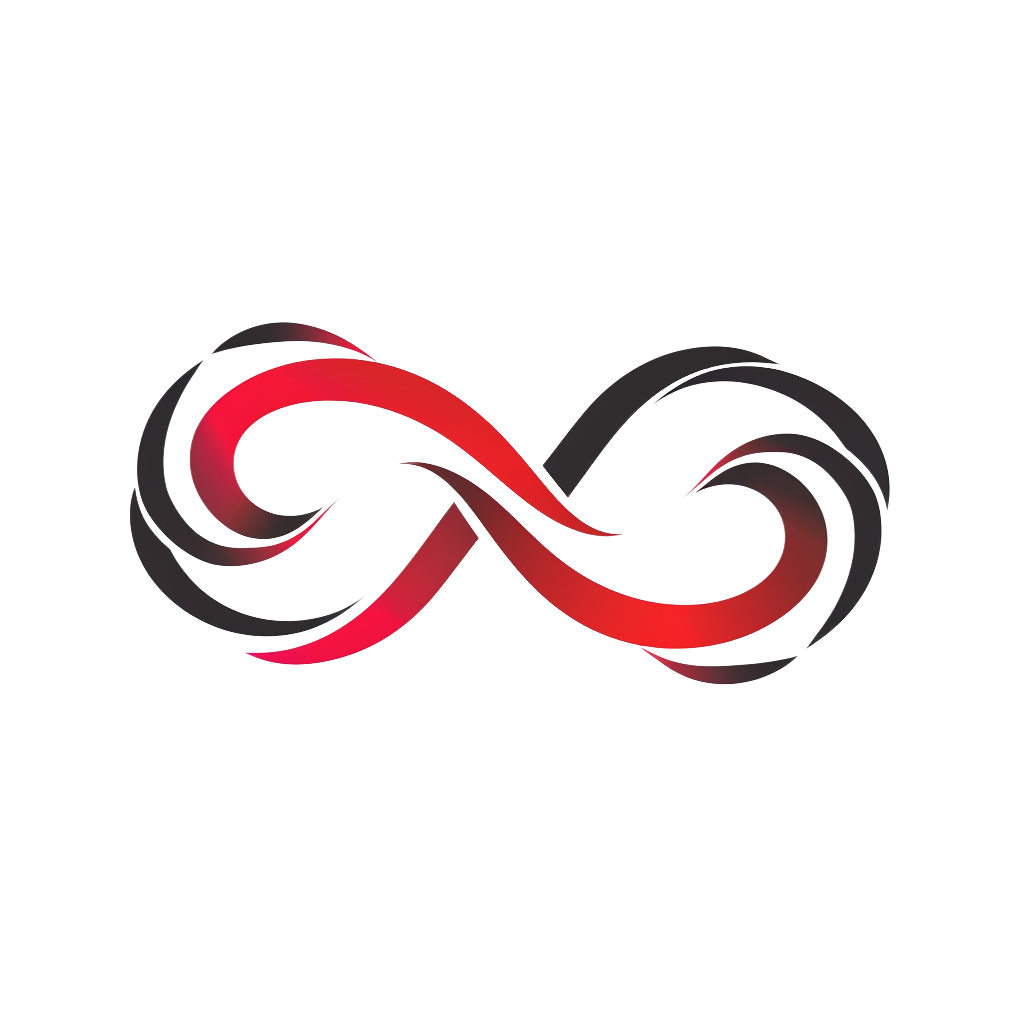

The "Days Between Dates Calculator" is a powerful tool designed to calculate the exact number of days between two specified dates. Whether you're tracking project timelines, counting down to an event, or measuring periods for financial analysis, this calculator provides an easy and accurate solution.
Why use the "Days Between Dates Calculator"? Life and business are filled with time-sensitive tasks and deadlines. Sometimes, we need to know precisely how much time we have between two dates, or how long it's been since a particular event. By using our days between dates calculator, you can instantly get this information without manual counting or complex calculations. This not only saves time but reduces the potential for errors.
In a world where time is often considered our most valuable asset, having a tool like the "Days Between Dates Calculator" at your disposal ensures you're always informed and can make decisions with confidence. It's an essential addition to anyone's toolkit, whether for personal or professional use.
This calculator helps you determine the number of days between two selected dates. It gives you options to include or exclude the start or end date from the count.
Before selecting the dates, decide on your counting preference:
Simply click on the radio button next to your desired option.
After setting your preferences and choosing the dates:
If you wish to start over:
If you encounter the message "Please select both dates," ensure that you've selected both start and end dates. If you see "The start date cannot be after the end date," make sure the start date is before or the same as the end date.